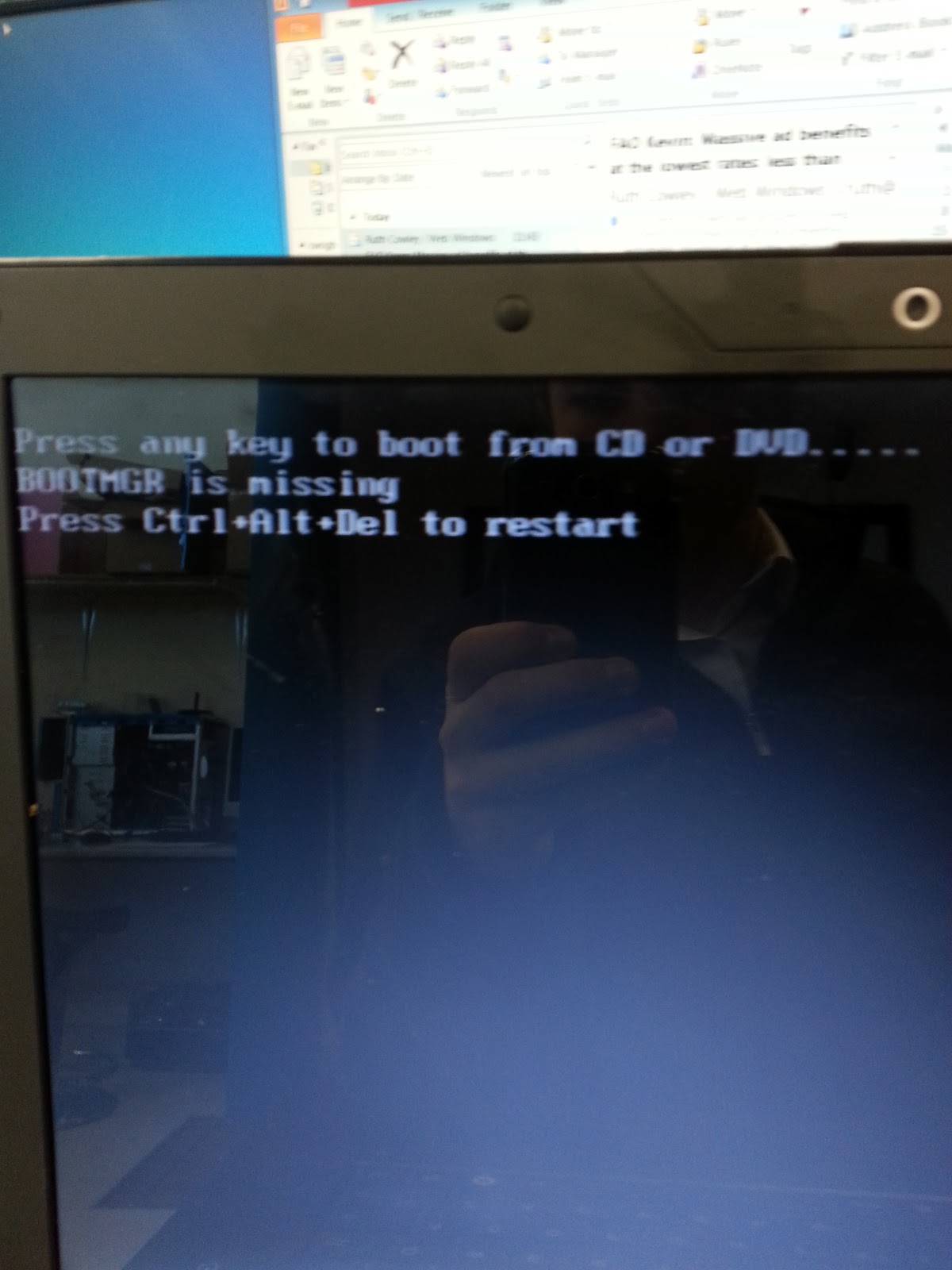.jpg)
 This is the start of the Windows 7 installation once booting from Disc. You start the process by first click on the Install now button.
This is the start of the Windows 7 installation once booting from Disc. You start the process by first click on the Install now button.
This is then you agreeing to the Microsoft software license agreement. So you then need to tick the agree box and then click the next button.
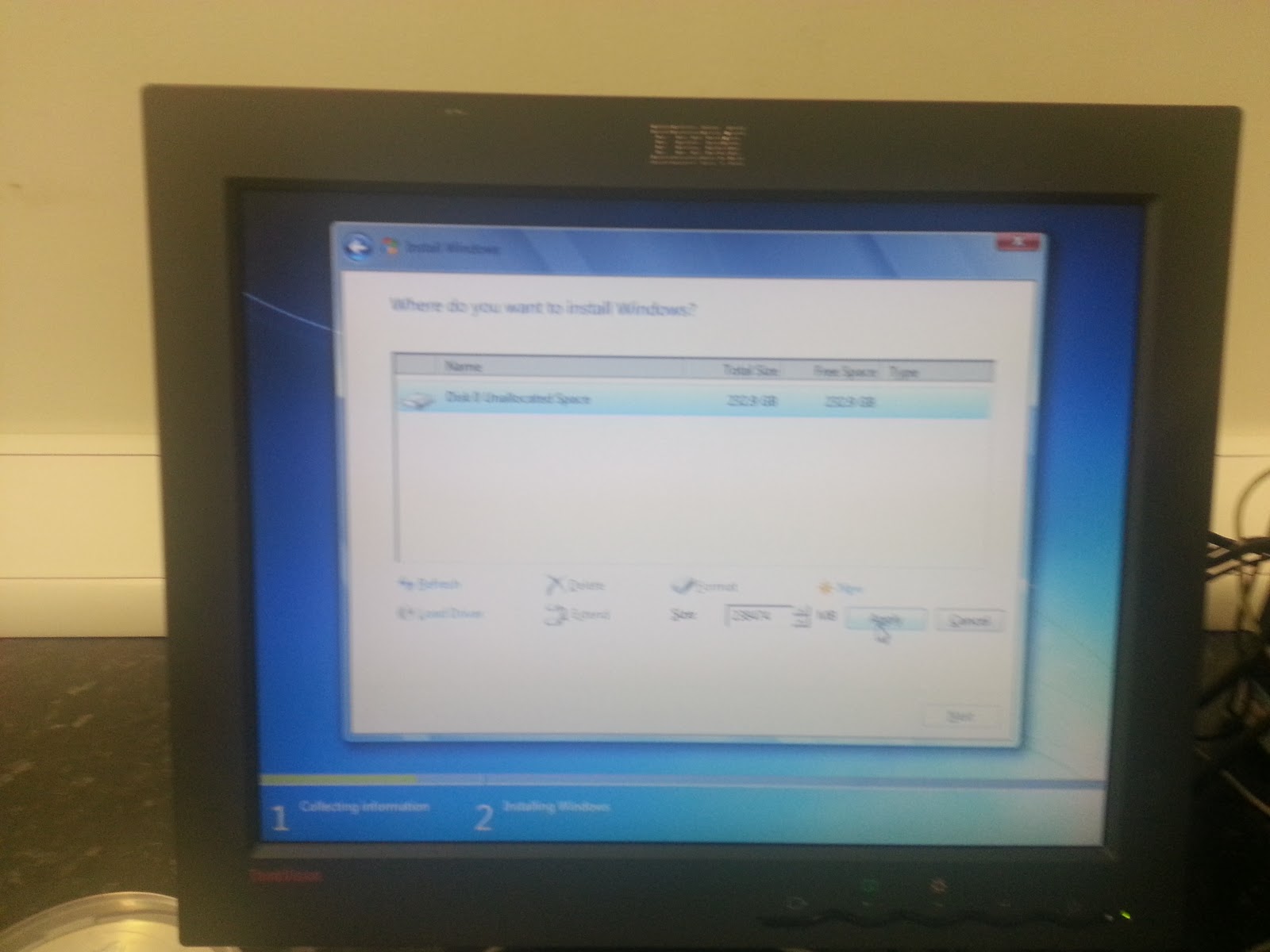 The next stage is deciding the hard drive partitions, you will notice after this problem that you have had that there is a partition with memory already on, this is all the computers data, SO DON’T DELETE THE PARTITION, click on the largest partition then click next. This will come clear to you once the installation is complete.
The next stage is deciding the hard drive partitions, you will notice after this problem that you have had that there is a partition with memory already on, this is all the computers data, SO DON’T DELETE THE PARTITION, click on the largest partition then click next. This will come clear to you once the installation is complete.
This is then the loading and waiting stage. Once all windows files have copied back to the hard drive and the hard drive will have a free fresh install of Windows 7.
This is then the screen that you will see once the installation is complete. Now you’re thinking where all your data is.
Follow this route to find all data
My Computer > hard drive the operating system is on> Windows.Old folder
This is where all you old documents will be.



No comments:
Post a Comment